Money Manager Ex is a free, open-source, cross-platform, easy-to-use personal finance software. It primarily helps organize one’s finances and keeps track of where, when and how the money goes. It is also a great tool to get a bird’s eye view of your financial worth.
Money Manager includes all the basic features that 90% of users would want to see in a personal finance application. The design goals are to concentrate on simplicity and user-friendliness – something one can use everyday. Money Manager Ex is a complete rewrite of the original Money Manager .NET.
Features include,
Maintain checking, credit card, savings, stock investment accounts
Budgeting
Maintain and Track Fixed Assets with depreciation
Reminders for recurring Bills and Deposits
Simple one click reporting
Does not require an install. Can run from a USB key.International language support (Available in 4 languages)
Import data from any CSV format, QIF [ Microsoft Money ]
For more detailed list of features click here
Install Money Manager Ex
Packman repositories hosts a 1-click install for Money Manager Ex. Click this ![]() to download the YMP file (YaST Metapackage file) and automatically open with YaST. This 1-click installer is supported in openSUSE 11.0/10.3/10/2 (x86, i586, PPC – 10.3 only) and SuSE 10.1 (x86&i586). The version at the time of writing is 0.9.3.0-0.pm.1
to download the YMP file (YaST Metapackage file) and automatically open with YaST. This 1-click installer is supported in openSUSE 11.0/10.3/10/2 (x86, i586, PPC – 10.3 only) and SuSE 10.1 (x86&i586). The version at the time of writing is 0.9.3.0-0.pm.1
Once, YaST starts click Next on the installation welcome screen and click Next again on the summary page showing the installation package and the repositories to be added. This starts adding the repositories and download and install the required packages and dependencies. When the installation completes successfully, click Finish.
This installs Money Manager Ex on your openSUSE and add it to “Applications – Office – Financial” as “Money Manager Ex”.
Click “Money manager Ex” to start the application. When running for the first time, Money Manager Ex takes through a wizard to get you started in minutes. Select the language and click OK. Click “Create a New Database”. This will prompt you to create a Database file. Enter the filename and click Save.
Click Next on the new database wizard. Select the currency, enter User Name and click Finish. If your currency is not listed, Click Add in the currency list and add as required.
This will now launch a Create a new account wizard. Click next. Enter the name of the account and click Next. Select the account type (Checking/savings or Investment Account) and click Finish. In the window that pops up, enter the account, bank and related details and click OK.
That completes the wizard and takes you to the home window for Money manager Ex. As you can see, its simple and easy to use. The left navigation page contains all account and related tools like accounts, budgets, investments, assets etc. Clicking on any of the menu item will bring up the details like transactions on the rightpane.
The tools menu allows you to organise things like payee, budgets, expense/income categories, repeat transaction etc. These can however be organised realtime while entered transactions.
For instance, click the account name to show account standing details. Click New to add transaction, select a transaction type and select payee. Here, if no payee exists, simply enter the payee name and click Add.Similarly select a category or create a new one on the fly, enter the transaction values and click OK.
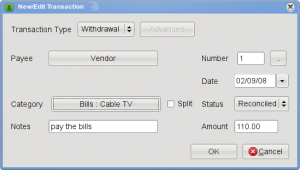
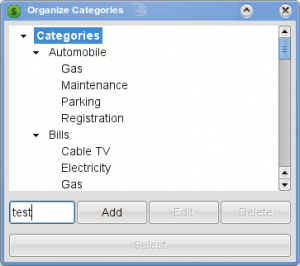
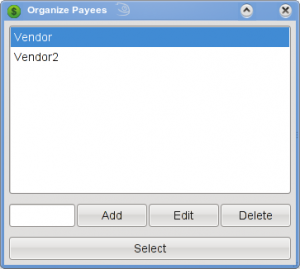
Similarly, click Budgeting and click Add budget year to create a budget for a year. Once added, you can go in and add add budgetted values and their regular occurence like weekly, monthly, quaterly etc for each of the selected category.
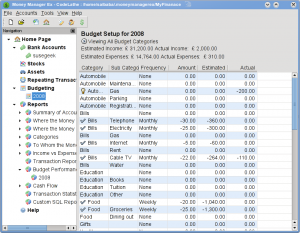
Reports are just 1 click.Click and select any of the reports to show graphs (where available) and detailed report on the selected report type.
You can at anytime, edit the defaults like the currency from Tools – Options.
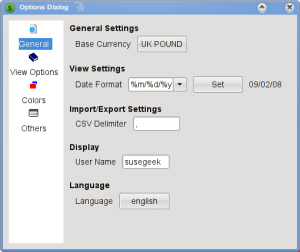
Money Manager Ex is a simple effecient tool to manage your personal finances without too much of a hassle and all with a great user interface. Click here to visit the project home.
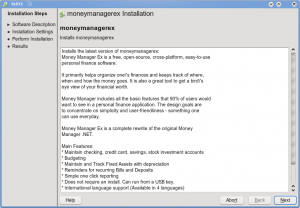

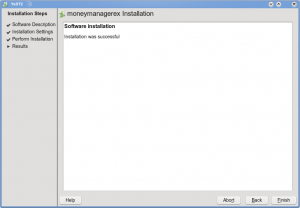
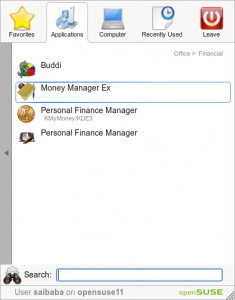
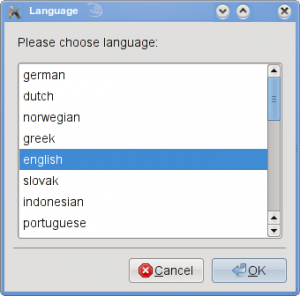
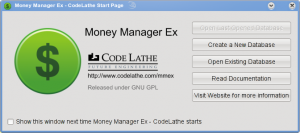
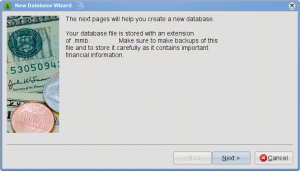
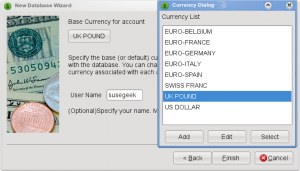
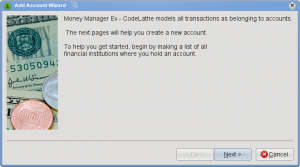

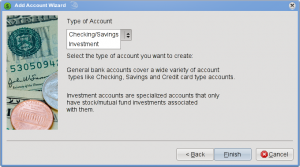
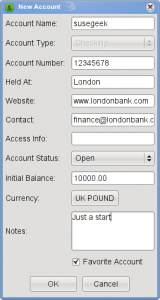
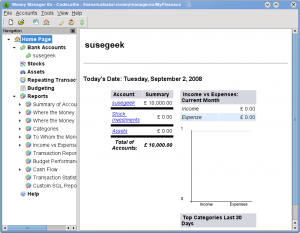
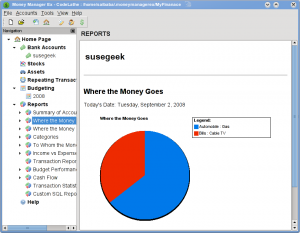
Hi, Does anyone know how this program compares with KmyMoney 9.0?
hey suseman, those new ads you have on your site are covering part of the article. I’d rather see the article, please 🙂
keep up the good work.. ur the best
this is very good and best way.thank you for the software team and may god bless you.
Don’t work on OpenSuSe 12.2.