Krusader is an advanced twin panel (commander style) file manager for KDE and other desktops in the *nix world, similar to Midnight or Total Commander. It provides all the file management features you could possibly want with features like extensive archive handling, mounted filesystem support, FTP, advanced search module, an internal viewer/editor, directory synchronisation, file content comparisons, powerful batch renaming and much much more. It supports a wide variety of archive formats and can handle other KIO slaves such as smb or fish. It is (almost) completely customizable, very user friendly, fast and looks great on your desktop! You should give it a try.
Features include,
Two powerful and easy to use panels and support several panels via popup
Command Line and optional Terminal emulator below.
Strong keyboard orientation and the ability to perform all functions without the mouse.
Context-dependent invocation of scripts and programs
Virtual file systems (VFS) for e.g. Remote Connections, archives, search results, synchronizer.
Remote Connections : FTP/SAMBA with SFTP/SCP support via KIOSlaves
Synchronize Directories, Mount-Manager to mount/unmount Filesystems
Launch with Root privileges
Archive Handling: browsing, unpack, pack, testing.
Checksum creation-verification mechanism that supports md5, sha1, sha256, sha224, sha256, sha384, sha512, tiger, whirlpool, cfv and crc.
Calculate occupied space of files and folders, archives and remote filesystems.
Completely supports drag’n’drop: drag from Konqueror straight into a .tar.gz file, from Krusader’s panel into the trash-bin, the desktop or into Konqueror
Install Krusader in openSUSE
Krusader can be installed using one of the following 1-click installs based on your openSUSE version:
openSUSE 10.3
openSUSE 10.2
NOTE: Click here to enable 1-click install in openSUSE 10.2
This should download the YaST MetaPackage file (YMP) and launch the YaST Package manager for installation. Click next on the window showing the selected repositories and next again on the package selection window and finally click Next on the installation proposal window. This should add the required repositories (click import when prompted to import the GPG Keys) and install Krusader and required dependencies. Click Finish when the installation is completed succesfully.

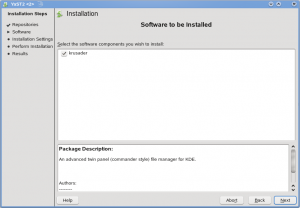


This should add Krusader File Manager under “Applications – System – File Manager” and under “Applications – System – More Programs” for the Krusader with ROOT Privileges.


Launch the Krusader file manager and when run for the first time, Krusader will check for external applications and launch the Krusader Koncifugrator to customize the Krusader File Manager for you. Customize the options and click Apply. This should launch Krusader for you.
You can see all the most elegant features of Krusader are available on the Toolbar and you can also the Function keys for various actions to allow you to have a mouse free experience.

You can drag n Drop files between the two panels where there can be two different directories. You can swap the panels with the directories, compare and synchronize the directories.
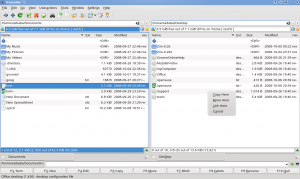
The MountMan tool allows you to mount/unmount filesystems on ad-hoc basis.
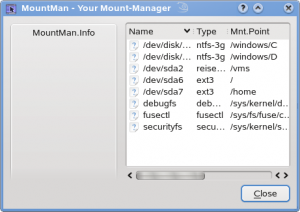
Krusader is by far the most comprehensive File Manager that I’ve liked so far. Click here to visit the project homepage.

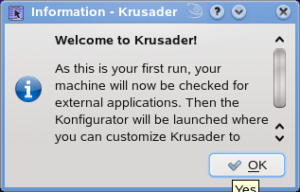


I agree, I use Krusader for some years and it is definitely the best GUI file manager (of course, I can not compare it to MC:)))
Dual-pane design combined with multiple tabs simply cannot be beaten by some simple-pane managers:)
One feature that all file managers are missing is the ability to filter a view. The only FM that I see do it so far is emelFM2, but that FM is lacking in every other way. We need a way to filter by filename patterns.
@Mike – Filter a view?
Sorry but unless I misunderstand the question enormously, Dolphin will do this out of the box with CTRL-I (IIRC).
It will probably kill any geek cred I had, but though I used to love Konqueror to death, Dolphin serves most needs awesomely.
Unlike say Nautilus, which sends me screaming whenever I’ve been near a gnome desktop, Dolphin looks simple but is incredibly versatile and very easily scratches most of my itches.
In particular, shortcut keys for heaps of things, i.e. F3 for Dual Panes, F4 for terminal at window bottom, F8 to toggle hidden files, F10 to insert folder. Also a Places bar that’s persistent throughout KDE, filtering as discussed, tabs if you want them.
Haven’t tried Krusader in a while -might need to give it another go.